A simple guide to transition from UA to GA4 by July 1st
Written by Nino Galvez LeferinkJune 5 2023
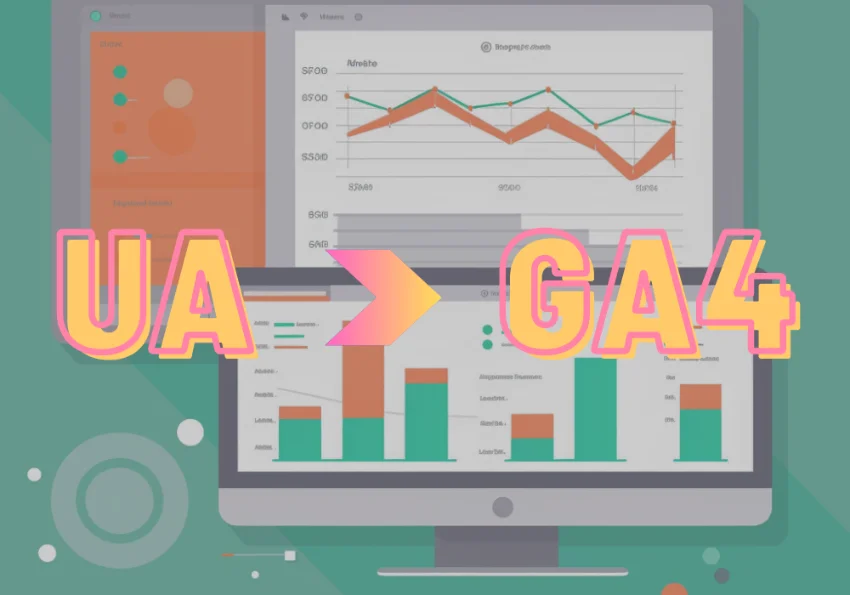
Universal Analytics is an indispensable tool for many online marketers. After providing reliable service for years, Google has decided to redo its data collection approach by introducing a new tool: Google Analytics 4 (GA4). This significant change is happening soon. In this post, we share what you can expect and how you can set it up!
Perhaps this warning from Google already appeared in your inbox: “Take action on your Google Analytics account before July 1, 2023.” That’s because starting from July 1st, Google will no longer collect and analyze website visitors’ data through Universal Analytics (UA). The new tool Google Analytics 4 will take over. So, it’s time to take action and make the switch!
Does it sound complicated? It’s not as daunting as it seems. Below we explain how you can do it. First, let us outline what you can expect from GA4.
Key differences between UA and GA4 at a glance
- A new data model for enhanced insights
- Revamped GA4 interface
- More privacy-friendly
- Unified dashboard for websites and apps
- AI-driven tools
A new data model for enhanced insights: sessions (UA) vs events (GA4)
Unlike UA’s traditional session-based model, GA4 introduces an entirely new data model focused on “events.” Instead of emphasizing sessions and page views, GA4 emphasizes the actions users take during their interactions with your website or app. This shift is crucial as it provides a more holistic and detailed understanding of user behavior. It’s all about user actions and interactions, whether it’s clicking a button, watching a video, or filling out a form – these are all considered “events” in GA4, which help paint a richer and more detailed picture of the user journey.
Revamped GA4 interface
The new GA4 interface may take some getting used to. GA4 places much more emphasis on user-centric reporting, offering a clearer overview of reports and a user-friendly way to customize them. The number of available reports has been reduced in Google Analytics 4, going from the previous 150 in Universal Analytics to approximately 30. However, according to Google, these remaining reports provide a deeper understanding of the customer journey. If you’re curious about the new interface, you can watch this introduction video by Google.
More privacy-friendly
GA4 takes privacy into greater consideration, aligning with increasing regulations and user expectations regarding data privacy. Technically, GA4 does not log or store individual IP addresses, like UA did. Additionally, data collected within the EU remains on European servers.
Unified dashboard for websites and apps
In GA4, you can combine your website and app under a single “property.” The option to link various data streams to one “property” offers the advantage of combining these data streams. This allows you to track a user with a User ID across both your app and website, all from one dashboard.
AI-driven tools
GA4 incorporates AI-driven insights, including predictions about future customer behavior and data augmentation where necessary and possible.
Transition from UA to GA4 in 5 Steps
Step 1: check your property ID
If you installed Google Analytics before October 2020, Google has already ensured that you’re using GA4. To confirm, log into your Google Analytics account. In the top left corner, you’ll find your “Property ID.” The old Universal Analytics ID begins with UA and ends with a number (UA-XXXXXXXXX-1), while the new GA4 ID consists solely of numbers.
Step 2: don’t have a GA4 property yet? Use the Goals Migration tool
In your Google Analytics account, click on “Admin.” Under “Property,” select your active property and then click on “Setup Assistant.” Under “Property Settings,” go to “Setup Conversion” and click on the Actions icon (‘>’). Next, click on “Import from Universal Analytics.” Choose the goals you want to migrate and click “Import Selected Conversions” in the top right corner.
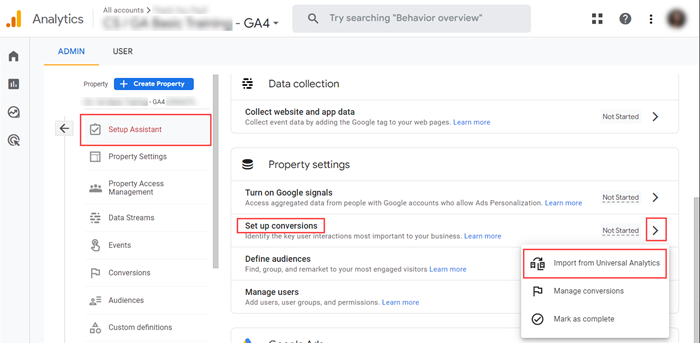
Step 3: implement the GA4 tag by placing the codes on your website.
If you have a WordPress site, it’s even easier. With the GTMWP plugin by Thomas Geiger, placing the codes is a breeze. If you’re not using WordPress, there are likely other tools available, or the code needs to be manually inserted into the website.
Step 4: test your tags!
Visit your website to ensure that the implementation has been successful and your data is being collected. Under “Admin” > “Data Streams,” you can verify if data is being collected. Please note that it may take 24 to 48 hours for the initial GA4 data to appear.
Step 5: check off and you’re done 🙂
Do you want confirmation from Google that the setup is complete?
In “Admin” > “Setup Assistant,” you can check off all the tasks by clicking the actions button (“>”) on the right side. Even if you haven’t (yet) completed a task, you can check it off.
Google may occasionally display a message about the automatic migration of UA settings, which you can ignore. Google’s message: “Some settings from your original Universal Analytics (UA) property may be automatically added to this Google Analytics 4 property. To opt-out from adding these settings automatically, go to the Setup Assistant in the connected UA property.”
If you’re having trouble, don’t worry. Just send us a message through this link, and we’ll be ready to assist you further.
Getting started with
SowiesoDigital?
Contact us for a non-binding sparring session with our specialists to discuss the possibilities for increasing your conversion rate.